Accessibility
Choose a Challenge is committed to providing a website which is accessible to the widest possible audience. With this website, we have taken a number of steps to ensure the maximum possible accessibility across platforms, and to suit the needs of our wide audience.
Layouts
Across the board, we aim to produce a web layout which is structured, logical and clear. The website uses Cascading Style Sheets (CSS) and standardised formatting through its host, to ensure all content is accessible. The layout of this website is also optimised for mobile on all pages.
Content & Colour
We've designed the website content to be as accessible as possible, including clear narrative, structure, colour usage and logical link mapping. Steps we've taken to this end include:
clear, accurate and concise headings for all text content.
clear language and syntax within all bodies of text.
colours used are contrasting and in-line with our Brand Guidelines.
images used fit the narrative conveyed by accompanying text and are cinematic, uncluttered and vibrant.
removal of dead links and any illogical steps in the sitemap.
Text & Fonts
Text size can be increased or decreased in your browser by following these steps:
Microsoft Internet Explorer:
Go to View in the top browser bar
Select Text Size
A drop-down menu will appear with "small", "medium", "large", "largest" options
Select the preferred text size
Microsoft Edge:
Go to More actions > Settings
Under Reading, pick a reading view style and font size
Firefox
Hold down the Ctrl button on your keyboard and press the plus (+) key
This will enlarges text. You can enlarge again by repeating the step above.
If you need to make the text smaller press Ctrl on your keyboard and the minus ( -) key, or Ctrl and the zero (0) key
Safari
Hold down the Apple Key and press the (+) key
This will enlarges text. You can enlarge again by repeating the step above
If you need to make the text smaller press the Apple Key on your keyboard and press the (-) key, or the Apple Key and the zero (0) key
Google Chrome
Click the spanner symbol in the top right hand corner
Select Settings (Preferences on Mac and Linux)
Click on Show advanced settings
Customise your fonts and font size in the Web Content section
Document downloads
Occasionally, you may need to access .pdf documents to view content from on our website. In some cases, we have embedded .pdf files into the webpage itself, making it easy to access the content contained within the .pdf file, in-browser.
Sometimes, you may need to download the .pdf documents for viewing on your computer or mobile device. One free .pdf reader is Adobe Reader, which can be downloaded here.
Something missing, inaccessible, or spotted a dead link? Let us know! You can contact us via phone at +44 (0)203 773 4140 or via email at team@chooseachallenge.com with any feedback relating to the accessibility of our web content.